Building a Kubernetes Cluster From Scratch
Why the Hard Way?
“Kubernetes the hard way? But Tyler, there’s EKS, GKE, Digital Ocean and a myriad of other options to get up and running with Kubernetes!”
You my friend are correct: anyone can spin up an EKS cluster. But Kubernetes is so valuable because it hides so much complexity. That’s what we’re after here.
Kubernetes hides a gnarly web of compute, storage, scheduling, configuration and most nebulously: networking.
And when I came across Kelsey Hightower’s Kubernetes The Hard Way packaged all neat and tidy in a git clone-able tutorial format, I knew I had to throw down the gauntlet, as it were.
Roadmap To Success
Hightower presents us with an approachable lesson plan of 14 “labs”:
- Prerequisites
- Installing the Client Tools
- Provisioning Compute Resources
- Provisioning the CA and Generating TLS Certificates
- Generating Kubernetes Configuration Files for Authentication
- Generating the Data Encryption Config and Key
- Bootstrapping the etcd Cluster
- Bootstrapping the Kubernetes Control Plane
- Bootstrapping the Kubernetes Worker Nodes
- Configuring kubectl for Remote Access
- Provisioning Pod Network Routes
- Deploying the DNS Cluster Add-on
- Smoke Test
- Cleaning Up
In the first part of this series, we’ll cover the first 3 labs.
Up and Running: Labs 1 and 2
GCloud SDK
First step was to make sure my google cloud CLI was up to date. I should’ve known nothing would be so simple…
Running
gcloud version
showed I had version 257 installed. After wrestling with apt-get for a bit, I had gcloud version 267 ready to go.
GCP Project
It’s not mentioned in the lab, but I went ahead and created a blank GCP project, calling it k8s-thw.

CLI Tools
After installing cfssl[json] via the tutorial links and kubectl via apt-get, I was ready to start spinning up GCP resources.
Provisioning Compute Resources: Lab 3
The next step was to get my terminal pointed at the right GCP project and region. A quick invocation of gcloud init took care of it.
VPC
The tutorial instructs one to create a VPC like so
gcloud compute networks create kubernetes-the-hard-way --subnet-mode custom
which would create a VPC having the cumbersome name kubernetes-the-hard-way. I chose to be a bit more concise, and a bit more specific name of k8s-vpc-1. For the uninitiated, “k8s” is the “i18n” version of k(ubernete)s.
Subnet
In the previous step, we selected custom subnet mode for our vpc.
Now we establish said subnet. We’re instructed to name the subnet, you guessed it: kubernetes-the-hard-way. This time I chose to use, k8s-subnet-1 (I hope you’re seeing a pattern).
We’re also instructed to provision the subnet as 10.240.0.0/24. This CIDR leaves an 8 bit subnet, for a maximum of 254 hosts.
Now, I realize this is all an exercise in “let’s do this because it’s difficult” and not “let’s build a production kubernetes cluster”, but if I am going to get my personal cluster up-and-running, I want the ability to scale it up and down. Bottom line, 254 hosts didn’t excite me.
I chose to provision 10.0.0.0/16, for a capacious maximum 65,536+ host limit. Far more instances than I ever anticipate I could afford to provision for more than a few minutes.
Firewalls
Internal Traffic
The next step is to poke the right holes in our VPC firewall.
We allow TCP, UDP and ICMP (for ping, as far as I know) from any address internal to the network.
tmck-debian devel/kubernetes-the-hard-way ‹master*› » gcloud compute firewall-rules create k8s-allow-internal --allow tcp,udp,icmp --network k8s-vpc-1 --source-ranges 10.0.0.0/16
Creating firewall...⠹Created [https://www.googleapis.com/compute/v1/projects/<redacted>/global/firewalls/k8s-allow-internal].
Creating firewall...done.
NAME NETWORK DIRECTION PRIORITY ALLOW DENY DISABLED
k8s-allow-internal k8s-vpc-1 INGRESS 1000 tcp,udp,icmp False
Curiously, Hightower declares two source-ranges: the subnet we declared prior, and this second 10.200.0.0/16 range. It’s not clear at this point what this source range is referring to, so I left it out…
External Traffic
Next we allow SSH (tcp 22), HTTPS (tcp…6443?…), and ICMP from all external hosts.
tmck-debian devel/kubernetes-the-hard-way ‹master*› » gcloud compute firewall-rules create k8s-allow-external --allow tcp:22,tcp:6443,icmp --network k8s-vpc-1 --source-ranges 0.0.0.0/0
Creating firewall...⠛Created [https://www.googleapis.com/compute/v1/projects/<redacted>/global/firewalls/k8s-allow-external].
Creating firewall...done.
NAME NETWORK DIRECTION PRIORITY ALLOW DENY DISABLED
k8s-allow-external k8s-vpc-1 INGRESS 1000 tcp:22,tcp:6443,icmp False
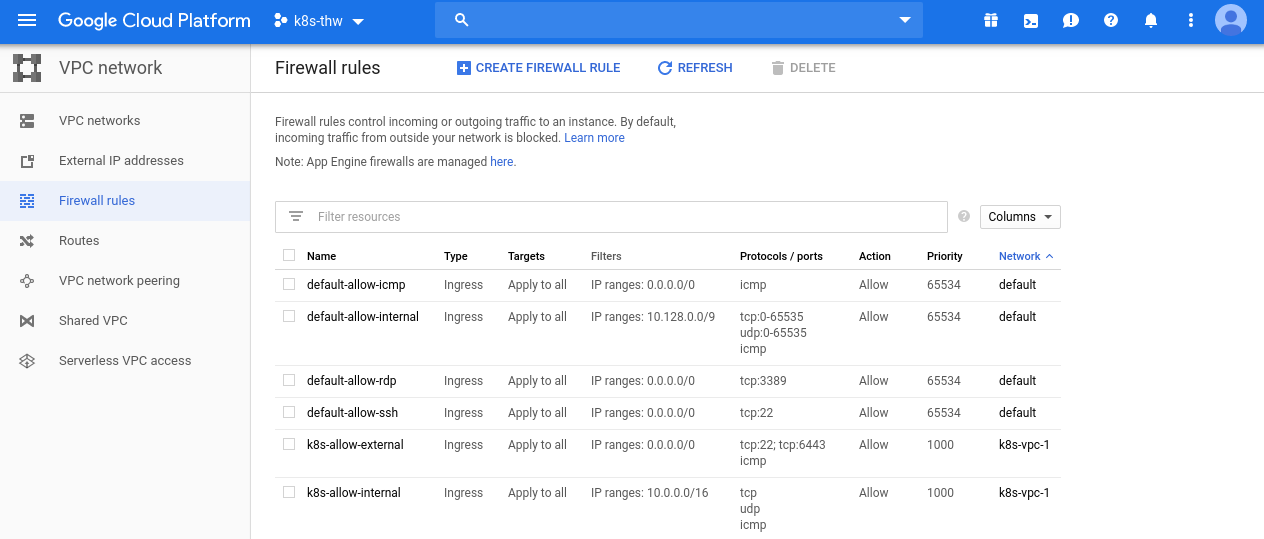
Load Balancer IP
We’ll need an external IP address for an internet gateway: k8s-ip-1, assigned by google.
tmck-debian devel/kubernetes-the-hard-way ‹master*› » gcloud compute addresses create k8s-ip-1 --region $(gcloud config get-value compute/region)
Created [https://www.googleapis.com/compute/v1/projects/<redacted>.
and list it back:
tmck-debian devel/kubernetes-the-hard-way ‹master*› » gcloud compute addresses list --filter="name=('k8s-ip-1')"
NAME ADDRESS/RANGE TYPE PURPOSE NETWORK REGION SUBNET STATUS
k8s-ip-1 <redacted> EXTERNAL us-west1 RESERVED
Instances
Control Plane
The lab continues with our first taste of kubernetes proper: VM instance provisioning.
We start with the kubernetes controllers, three of them. Hightower uses the term controllers, but I chose to use master, as prescribed by the official kubernetes docs.
In any case, I quickly mulled over what operating system to use. Should I go with the suggested Ubuntu 18 LTS? Or something sexier, like CoreOS or RancherOS. I reached a quick decision, opting for familiarity in Ubuntu 18 LTS.
It was also at this point that I got to decide how to use my plentiful subnet real estate! I chose to deploy the control plane to 10.0.1.0/24. In fact, I tried to start with 10.0.0.0/24, but was bitten by reserved IP addressed 10.0.0.1-2, which surfaced as master-0 and master-1 failing to create!
tmck-debian devel/kubernetes-the-hard-way ‹master*› » source create-controllers.sh
...
tmck-debian devel/kubernetes-the-hard-way ‹master*› » gcloud compute operations describe https://www.googleapis.com/compute/v1/projects/<redacted>
endTime: '2019-10-17T18:29:00.274-07:00'
error:
errors:
- code: IP_IN_USE_BY_ANOTHER_RESOURCE
message: "IP '10.0.0.0' is already being used by another
...
After quickly debugging (gcloud compute operations describe above), I deployed to the next 8 bit CIDR range, and everything looked rosy in the console.
Worker Plane
Now we get to provision the nodes.!
It’s here that we are made aware of the purpose of the secondary firewall CIDR (given in the tutorial as 10.200.0.0/16.
This CIDR is Hightower’s “cluster CIDR”, the IP range for all the pod subnets: the containers that are spawned by our applications (docker containers). The lab informs us that a 16 bit cluster subnet (above) can support 254 pod subnets (suggesting 8 bit subnets).
My cluster CIDR is 10.1.0.0/16 which is the next sequential 16 bit subnet, completely avoiding the instance subnet address space, but having the tidy attribute of being sequential to it!
When creating a node, the pod subnet is given by the --metadata pod-cidr={cidr} flag.
For the actual node IP addresses: I started with the next sequential 24 bit mask: 10.0.2.0/24.
Using the same physical octet for master and node addresses, but using the tens place of that octet felt ugly and untidy. Using separate CIDRs satisfied my OCD nicely.
Checking the console, we can see all our instances listed!
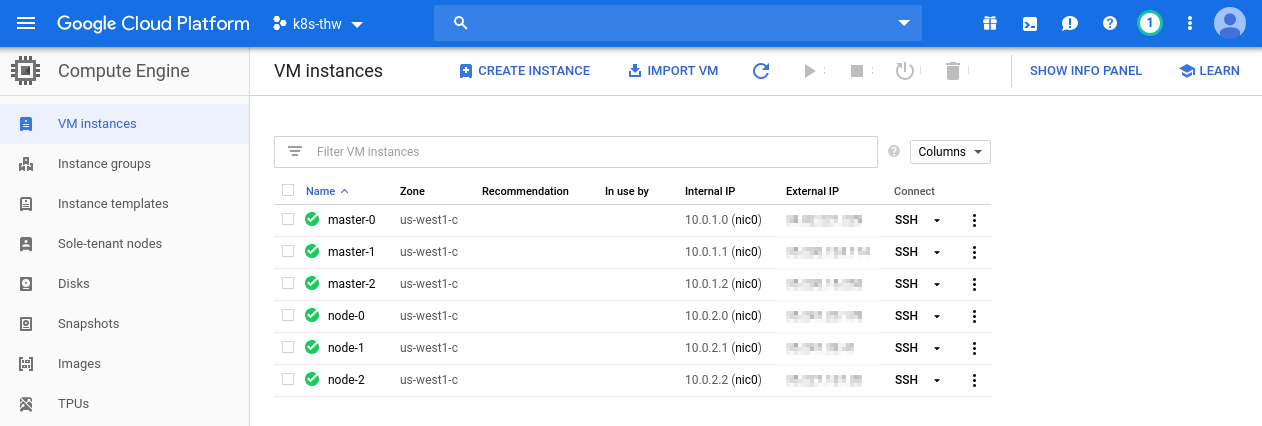
Up Next: A Taste of TLS
That takes care of our compute! Our next step will be to set up our own certificate authority to distribute TLS certificates.
We’ll also tackle kubernetes configuration files (kubeconfigs) to get our cluster talking to each other.
But that’s for another day. This is the hard way, not the fast way; see you next time!